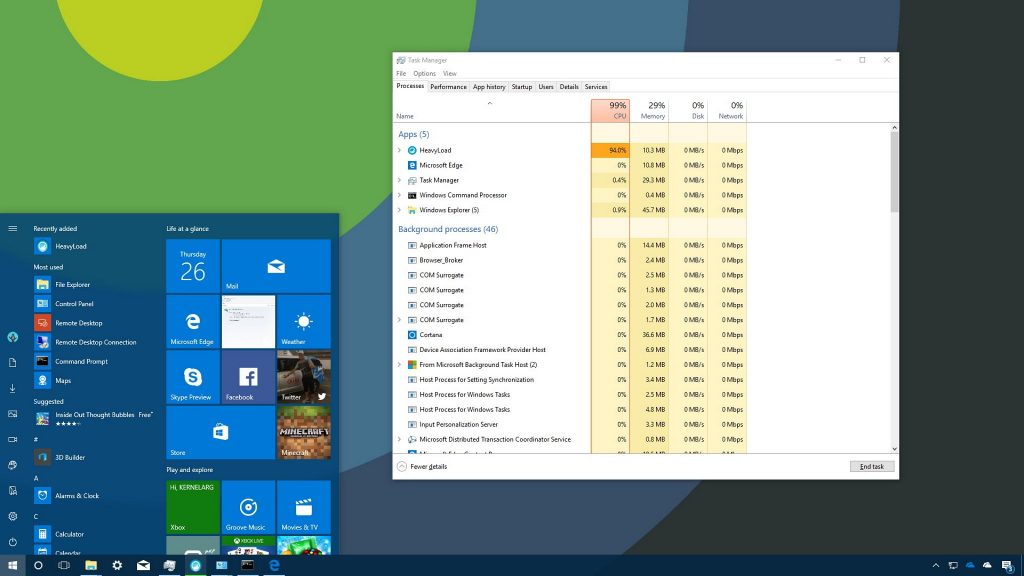
To change the task manager position from the bottom in Windows 10 using the Settings option, you don’t need to use a website or blog script. Instead, you can follow these steps:
- Right-click on the taskbar at the bottom of your screen.
- From the context menu, select “Taskbar settings.” This will open the Taskbar settings window.
- In the Taskbar settings window, scroll down to the “Taskbar location on screen” section.
- Click on the dropdown menu under “Taskbar location on screen” and select either “Left,” “Top,” or “Right” based on where you want to position the taskbar.
- After selecting the desired position, the taskbar will automatically move to the new location.
Please note that Windows 10 does not provide an option to position the taskbar at the bottom using the Settings menu. The taskbar is typically located at the bottom by default. However, you can follow the steps above to change its position to the left, top, or right side of the screen.